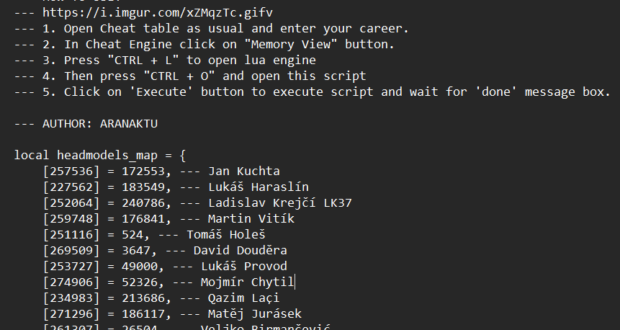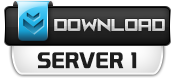This simple tool helps you create a Lua script for Cheat Engine to update player head models in the EA FC 25 game.
Just prepare an Excel file with player data, run the script with a few clicks, and it will generate a ready-to-use Lua file.
It’s easy to set up and works even if you’re new to scripting, making your gaming experience more fun and personalized!
TUTORIAL & FAQ
What is this script?
This script creates a Lua file for EA FC 25 (a football game). The Lua file is for use with Cheat Engine to change player head models in the game. It reads an Excel file with player data and generates a Lua script for you.
- Easy to use: Click buttons to create the Lua file.
- For Cheat Engine: The Lua file works with Cheat Engine software.
- Free to use: No cost, just follow the steps below.
What you need
Before you start, make sure you have:
- A computer with Windows (this script works on Windows only).
- PowerShell (version 5.1 or higher, included with Windows).
- An Excel file containing player data (example provided below).
- Internet access (only for the first-time setup to download a small tool).
Step 1: Setup
Follow these steps once to prepare the script:
- Download the script:
- Save the file to a folder on your computer, for example:
C:\Users\YourName\Desktop.
- Save the file to a folder on your computer, for example:
- Check PowerShell version:
- Open PowerShell (press the Windows key, type “PowerShell”, and press Enter).
- Type the following command and press Enter:
$PSVersionTable.PSVersion - Make sure the version is 5.1 or higher. If it’s not, ask for help updating PowerShell.
- Set PowerShell execution policy:
- In PowerShell, type:
Get-ExecutionPolicy -Scope CurrentUser - If it says “Restricted”, change it with:
Set-ExecutionPolicy -Scope CurrentUser -ExecutionPolicy RemoteSigned - Type “Y” and press Enter if prompted.
- In PowerShell, type:
- Prepare your Excel file:
- Create an Excel file (example:
players.xlsx). - The first row must have these column titles:
- Player ID
- New ID
- Player name
- Add player data in the rows below. Example:
Player ID New ID Player name 20801 20801 Cristiano Ronaldo dos Santos Aveiro 20802 20802 Lionel Andrés Messi - Save the file in the same folder as the script.
- Create an Excel file (example:
Step 2: Run the script
Now you can generate the Lua file:
- Open PowerShell:
- Press the Windows key, type “PowerShell”, and press Enter.
- Navigate to the script folder:
- Type the command below and press Enter (replace the path with your actual folder):
cd "C:\Users\YourName\Desktop"
- Type the command below and press Enter (replace the path with your actual folder):
- Run the script:
- Type the following command and press Enter:
.\EA FC 25 new faces lua generator.ps1 - The first time you run it, the script will download a tool called ImportExcel. Wait for it to finish.
- Type the following command and press Enter:
- See the window:
- A window will open titled “Lua Generator – EA FC 25 Edition” with buttons like “Generate CT .lua”, “Settings”, and “Exit”.
- A progress bar at the bottom shows how many rows have been processed.
Step 3: Generate the Lua file
- Click “Generate CT .lua”:
- In the window, click the green button labeled “Generate CT .lua”.
- Choose your Excel file:
- A file browser will open. Select your Excel file (e.g.,
players.xlsx) and click Open.
- A file browser will open. Select your Excel file (e.g.,
- Wait for the script to process:
- You’ll see messages like:
- “Selecting file…”
- “Loading Excel file…”
- “Processing Excel file…”
- The progress bar will move, showing how many rows have been processed (example: “Processing Excel file… (1/2 rows, 1 valid)”).
- You’ll see messages like:
- Check the result:
- When done, the window will say: “Success: new_faces.lua generated (2 valid rows)”.
- A new file called new_faces.lua will be in the same folder as your Excel file.
- Open it to see the result. It should look like this:
local headmodels_map = { [20801] = 20801, --- Cristiano Ronaldo dos Santos Aveiro [20802] = 20802, --- Lionel Andrés Messi } local headvariations_map = { [20801] = 0, --- Cristiano Ronaldo dos Santos Aveiro [20802] = 0, --- Lionel Andrés Messi }
Step 4: Change the output file name (optional)
You can change the name of the Lua file if you want:
- Click “Settings”:
- In the window, click the “Settings” button.
- Enter a new file name:
- A new window will open with “CT Output File Name:” and a box showing “new_faces.lua”.
- Change the name in the box (example:
custom_players.lua). - The name must end with “.lua”; otherwise, a warning will appear.
- Save the new name:
- Click the “Save” button.
- The window will close, and next time you click “Generate CT .lua”, it will use the new file name.
Step 5: Use the Lua file in Cheat Engine
The script includes instructions inside the Lua file, but here’s how to use it:
- Open Cheat Engine.
- Start EA FC 25 and go to your career mode.
- In Cheat Engine, click “Memory View”.
- Press Ctrl + L to open the Lua Engine.
- Press Ctrl + O to open your Lua file (e.g.,
new_faces.lua) and click Open. - Click “Execute” and wait until you see “Done”.
Common Problems and Fixes
- The script does not start:
- Make sure you set the PowerShell execution policy (see Step 1).
- Try running PowerShell as administrator: Right-click PowerShell, choose “Run as administrator”, then run the script again.
- Error: “Excel file is empty or has insufficient columns”:
- Check your Excel file. It must have at least 3 columns: Player ID, New ID, Player name, and at least 2 rows (1 header + 1 data row).
- No internet to download ImportExcel:
- The first time you run the script, it needs internet. If you don’t have internet, install ImportExcel manually:
- Open PowerShell as administrator.
- Type:
Install-Module -Name ImportExcel -Scope CurrentUser -Force - Then run the script again.
- The first time you run the script, it needs internet. If you don’t have internet, install ImportExcel manually:
- The window text is hard to read:
- Let me know if you’d like to change the colors or font size.
Need Help?
If you have questions or run into issues, please share:
- What you see on the screen (a screenshot is best).
- Any error messages.
- Your Excel file (if possible).
 FIFA Infinity Mods
FIFA Infinity Mods