🚀 Introducing Version 5 of My Team Maker – FC 25! 🚀
This is by far the biggest update yet, packed with awesome new features:
✅ Auto Player Picker from RM using team names – Instantly generate player lists with just one click (powered by the Transfermarkt scraper).
✅ One-Click Export – The best feature yet! Creating and exporting multiple teams has never been easier.
✅ One-Click National Team Builder – Quickly create full national squads in seconds.
✅ Video Tutorial Finally Added! 🎥
Check it out here: https://www.youtube.com/watch?v=JMqSmKTiWwM
✅ Months of Work – Honestly, it’s been so long I don’t even remember everything I added (lol).
❓ Got Feature Ideas?
Running low on inspiration for the next update – drop your suggestions below, I’d love to hear them!
🙌 If you find this helpful, a shoutout would be amazing!
📄 Don’t forget to read the updated Read Me file for all the details.
Issue:
When opening the workbook you may encounter the following error message:
“The macro may not be available in this workbook or macros may be disabled.”
This typically happens when macros are either disabled or not enabled in the workbook, preventing them from functioning properly.
Solution:
To resolve this issue, please follow the steps below:
1. Enable Macros in Excel:
- Open the workbook that’s displaying the error.
- You should see a yellow security warning bar near the top of the workbook (below the ribbon).
- Click on “Enable Content” in the yellow bar to allow macros to run.
2. If “Enable Content” is Not Visible:
If you don’t see the “Enable Content” button, follow these steps to manually enable macros:
- Click on the “File” tab in Excel.
- Select “Options” from the menu.
- In the Excel Options window, click Trust Center on the left.
- Click “Trust Center Settings”.
- Under Macro Settings, make sure the following options are selected:
- “Enable all macros” (allows all macros to run).
- “Trust access to the VBA project object model” (ensures VBA code can interact with Excel).
- Click OK to save the changes.
- Close and reopen the workbook to check if the macros are now enabled.
By following these steps, macros should now be enabled, and you should no longer see the error. Let me know if you need further assistance!
if you need more help join my Discord server
 FIFA Infinity Mods
FIFA Infinity Mods
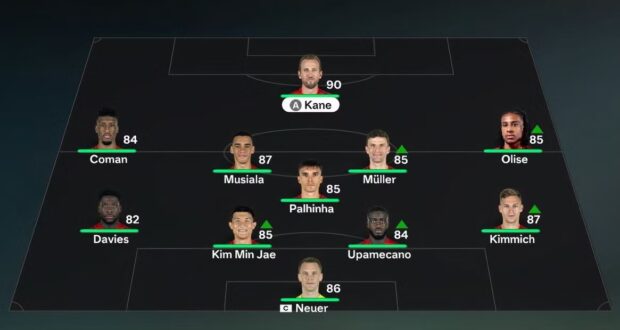




The link is out