This tool will allow you to edit every aspect of the FIFA 14 database.
Here are the tool features:
Extract the database
In FIFA 14 the database are archived in .big files. Before you can edit the databases (main or local languages) you need to extract them. Use the Menu “File\Extract from .BIG”. This operation will extract and remove the databases form the .big. After this operation FIFA 14 will start to use the database extracted and any change takes effect in the game.
File Menu
This is a very standard file menu that allows to Open, Close and Save the database, as well as Exit the program. When you select Close or Exit the program asks if you want to save the current database.
When a file is open you have on the left a list of all the tables present in the database. Selecting a table you will see on the right a data grid with all the records present in the table.
Table Menu
You can Export a table as a . TXT unicode file that can be open directly with Excel. You can also export all the tables in a single folder, creating a file for each table with the name of the table itself.
You can Import a .TXT file in the database. This makes possible to import each single table individually. You can also import all the tables present in a folder selecting Import All. In this case the name of each file present in the folder is checked and, if a table with that name is present, it is imported. Files with a name not matching a table are ignored and tables without a corresponding file are left unchanged.
Record Menu
Select one or more record clicking on the left part of the grid and choose Copy to save all the selected records in a temporary area for further reuse. You can now paste the previously copied records selecting the Past functions. If the records previously saved are not compatible with the current table, an error message is displayed.
If you want to delete a record select the record and press the Delete Key on the keyboard.
Tools
In this menu you can find several functions.
With the Find functions you can search the selected column of the current table. Choose the column you want to search using the column box or selecting a cell in that column. Type what you are searching for in the text box ant click the Find button in order to find the next record containing your search. Click the Find Exactly button if you want to find an exact match.
The Enable All Messages function enables all the error and warning messages that you may have disabled.
The Expand database function expands the capacity of many database tables. In this version:
player names are increased from 32767 to 65535
shoes are increased from 256 to 512
referees are increased from 512 to 1024
adboards are increased from 245 to 4096
balls are increased from 255 to 4096
nets are increased from 16 to 64
mowing patterns are increased from 16 to 32
- number fonts are increased from 255 to 1024
You can load the intelli-edit schema. Db master comes with the schema for FIFA available but you can add as much schemas as you want. Only the last schema loaded is used. The intelli-edit function is not supported in this version.
The Calculate All Hash can be used if you add new records in a language database. This function will recalculate the values in of the hashid column. As an alternative you can select the cell with the hashid that you want to calculate and click the button “HASH”.
Editing
When you move through the cells of a table the column you are using is shown in the upper panel. You can also see some information about that column. These info are built in the .db structure.
The first is the column type that can be a string, a decimal number (floating point representation) or an integer number. In the latter case also the minimum and the maximum values are shown. You can modify the maximum value as soon as the number of bit is preserved without altering the database structure. DB Master takes care to limit the possibility to change this value in order to avoid to corrupt the database structure.
If you have loaded an intelli-edit schema when you move on a cell that is described in the schema you will see in a box in the upper panel the description of the content of the cell. You can now modify the number in the cell, and in this case the description is updated. More easily you can open the description box and choose a new value from a list of alternatives and in this case the number in the cell is updated automatically with the right value
Modify the Intelli-Edit Schema
The intelli-edit schema is an XML file, you can add your own XML or modify an existing one with a text editor.
The intelli-edit schema contains 3 types of data <CrossTable> <DomainList> and <UseDomain>
<CrossTable> is used when a table makes a reference to another table. The members of a <CrossTable> data are
<SourceTable> and <SourceColumn> specify the table and column that make the reference
<ReferredTable> and <KeyColumn> specifies the table and the column to search for
<DisplayColumn> specifies the column in the referred table to display when the key is found
Example:
< CrossTable >
<SourceTable>players</SourceTable>
<SourceColumn>playerid</SourceColumn>
<ReferredTable>playerwrite</ReferredTable>
<KeyColumn>playerid</KeyColumn>
<DisplayColumn>surname</DisplayColumn>
</ CrossTable >
<DomainList > is used to declare a list of mnemonics that can be used instead of numbers. The members of a < DomainList > data are:
<Name> specifies a name for the DomainList
<TotalValues> specifies the total number of elements listed
<Value0>, <Value1> etc. define the values to use up to <Value64>
Example:
< DomainList >
<Name>RightLeft</Name>
<TotalValues>2</TotalValues>
<Value0>Right</Value0>
<Value1>Left</Value1>
</ DomainList >
<UseDomain> is used to assign a DomainList to a table and column. The members of a <UseDomain> data are:
<SourceTable> and <SourceColumn> specify the table and column that make the reference
<DomainName> specifies the name of the <DomainList> to use
Example:
< UseDomain >
<SourceTable>players</SourceTable>
<SourceColumn>preferredfoot</SourceColumn>
<DomainName>RightLeft</DomainName>
</ UseDomain >
 FIFA Infinity Mods
FIFA Infinity Mods
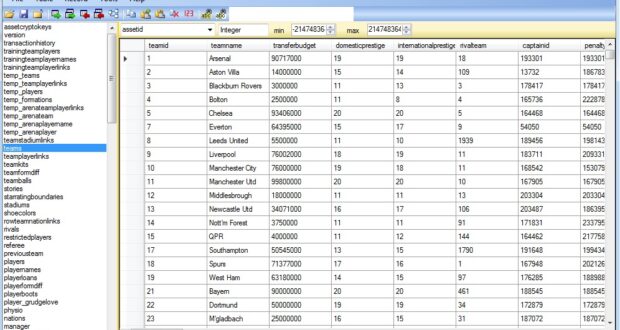




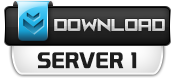

[…] you need: – DB Master 14 (by Rinaldo) – Player Generator 14 (by Celtian) – MS […]
[…] like the previous version, this tool allows modifications to the FIFA 15 […]
Don’t forget to do it near fifa14 eafc25 android mod too