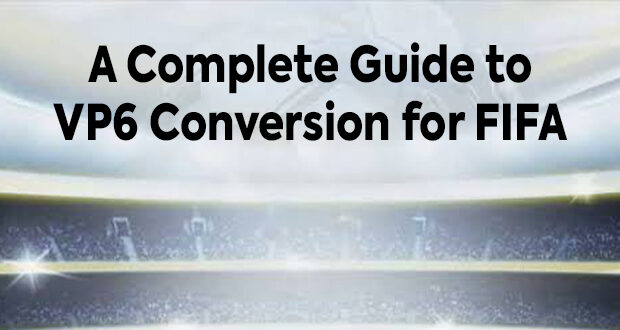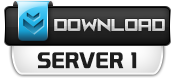I found a lack of proper VP6 conversion tutorial on the internet even after a decade of FIFA 14’s release. So here we go. I made this comprehensive guide that will help you to convert any video to VP6 format.
- Download the FIFA VP6 Conversion Kit.
- Install the VP6 Codec from vp6_codec.exe.
- Convert your video file to .wav using video_to_wav.exe.
- Open GUI.exe, browse your wav file and then write ” -fps”25″ -loops”-1″ -loope”-1
- Here, replace “25” with the framerate of your video. If its framerate is 25 fps, leave it as is.
- Once the conversion is done, the output will be a .dat file. Keep it safe for later.
- Open VirtualDub tool from the “VirtualDub” folder and open your video file.
- Press Control+F, add a filter called “resize” and press OK.
- Set the width and height:
- Width must be a multiple of 32.
- Height must be a multiple of 16.
- Recommended resolutions: 1280×720, 2048×1152, or 2560×1440.
- Once you have typed in your desired resolution, press OK
- Press Control+P, click on “VP60 Simple Profile” and press configure.
- Change the Bitrate from 300 kbps to 8192 kbps and press OK to save the changes
- Go to File>Save as AVI and save the file in your desired directory.
- Close VirtualDub and open “VP6Converter005.exe”
- Choose the AVI file as the Input Video File and choose the .dat file you converted earlier as the Input Audio File.
- Finally, save your output by the name “bootflowintro_MARKER.vp6” and press GO.
- Now copy the VP6 file paste it into FIFA/Game/Data/Movies.
Congratulations! you have successfully converted it! Now open the game and see it for yourself!
Credits
Emran_Ahm3d
Skoczek
moldoioan
Siberian GRemlin
Dave Mercier
 FIFA Infinity Mods
FIFA Infinity Mods