File Master 14 has a few differences when compared with previous versions: the most important is that it does not allow you to modify the original .big files and keep them as read only. In this way it is much more easy to recover the original functionality of the game if something in the editing goes wrong. The files present in a big archive can be visible or hidden and this is achieved modifying the corresponding BH file. The regenerate process will automatically hide any archived file that has a corresponding file saved in the folder structure or make it visible if the corresponding file in the folder structure is not present. So, if we want to see a new version of a file rather than the original, we just need to put the new version in the proper folder location and regenerate. If we remove the new file the original one will return visible at the next r regeneration.
The name of currently hidden files present in a big file are shown with a gray background.
Overview
File Master is a file system manager for FIFA 14, you cannot use it with older versions of FIFA. You can navigate through all the files of FIFA, the archived files (with extension .big or .viv) are shown like compressed folders. The program distinguishes between physical files and archived files and let you operate with them properly.
You can search files using ‘*’ and ‘?’ wild characters. You can also associate an editor with any kind of extension and launch the editing of the file simply with a double click. By default an HEX editor is included with the program and is used if you don’t make your own editor association.
Installation
You need the .NET framework 4.0 in order to run this program!
Introduction to FIFA file system
Many of the files of FIFA are archived in a .big file in order to save disk space. Sometime also a big file is archived in another big file. Each file archived in a big file can be compressed or not. For any physical <filename>.BIG file, exists a corresponding <filename>.BH file that summarizes some information about the files archived in that big file and can be used to make each file visible or hidden.
Navigation
At start up File Master 14 recognizes the presence of a FIFA 14 file system looking in your registry and select it as the root directory. You can select a different root with the browse button.
On the left panel you have a tree showing all the folders and the big files. Standard folders are shown in black, big files in blue and big files archived in another big file in red. You can open a folder or a big file simply clicking on it.
On the right panel are shown the files in the current folder or in the current big. If you are on a standard folder the information shown are Type Dimension and Date. If you are on a big file the information shown are the type, the offset of the file in the archive, its size, the compression mode, if any, and its uncompressed size (of course the uncompressed size is different from size only if the file is compressed). FIFA 14 uses 5 compression modes.
Operations with physical files
When you are on a standard folder you can perform the typical operations of file manipulation: cut, copy, paste, rename and remove. They are obvious and don’t need further description. You can also create a new empty archive file with name NewArchive.big and rename it later.
You can launch them using the menu, the tool bar buttons or the shortcut keys.
Operations with archived files
The only operation allowed with archived files is to export them. This operation extracts one or more files in a folder of your choice, if necessary it is decompressed before. The folder proposed is the folder selected in the option “Default export folder”.
Some files are archived including in their name a path to a subfolder, for example “data/gui/assetCmn/logos”. When exported they are saved in a subfolder of the “Default export folder” according to the path.
Tools
You can start a complete regeneration of the files every time you want.
You can start a search of files using the ‘*’ and ‘?’ wild characters (as usual ‘*’ stays for a sequence of any chars and ‘?’ stays for a single any char). You can select if search the file in the folders and or in the big archives. You can also activate a subfolder search but pay attention that this could lead to a very long search if you are starting the search from your root folder.
Editing files
You can edit a file double clicking on it. If the file is archived it is before exported in the “Default Export Folder”, therefore you are really editing the exported copy of the file and you must import back when you have finished your editing. If the file extension is not associated with a special editor it is launched XVI32, a freeware but powerful Hex editor. You can associate an editor to an extension using the options dialog.
As an example you can find some association already set, you can update them browsing for your favorite editor.
Options
The meaning of the different options is described elsewhere in the help file where they are used.
We need to spend a few words on how to create an association between an editor and an extension.
Changing an association
- Select the extension of interest
- Browse a new editor
Adding a new association
- type the extension including the starting dot
- click the add button
- browse the associated editor
Delete an association
- Select the extension of interest
- Click the delete button
Customize file type description
To customize the file description you need to edit the file FileTypes.xml, you can use a text editor for this.
You can find a sequence of lines like these:
<Type>
<Extension>.rx3</Extension>
<Match>face_*</Match>
<Desc>Face</Desc>
</Type>
In the example we can say that if a file has extension “.rx3” and its name starts with “face_” followed by any char it is a Face
Changing the bolded fields you can add or change any file description.
 FIFA Infinity Mods
FIFA Infinity Mods
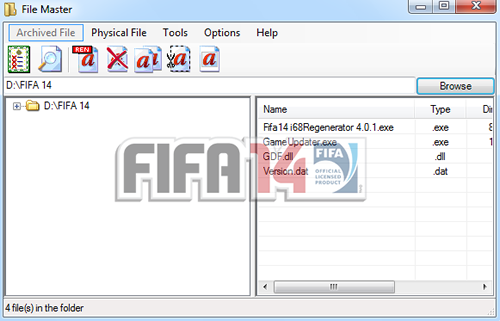




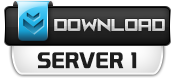

[…] similar to the previous version, File Master 15 allows you to modify all the files in FIFA […]
How do the menu arts change? Plsss