Greetings!
I have seen a lot of people having problems with the installation of stadiums using CG File Server 16. There are, in different threads, some tutorials about the server, but those are spread through the forum and are not very easy to find.
My stadiums work about 90% of the time (I just accepted that this is the limitation of the software). I had a lot of problems, but with a lot of trial and error I can say everything works fine for now. I’ll cover some topics and show some screenshots when I need and when I can.
Installation of the Server:
This first topic is the one I can’t show pictures because my Server is already installed, and you’ll see why this is important:
1) You must install the Server in an clean copy of the game. I don’t know why, I can’t prove it, but you’ll just have to believe me in this one. I lost probably one or two days installing a Definitely Original Copy Of FIFA 16™ by my good old friend, the FitGirl and her repacks, just to see that the stadiums work better this way and work in the majority of the time, compared to installing after your favorite patch or mod.
The brazilian mods I used and still use (shoutout FIFA Friends and Super Patch Brasil) know about this and already come with the Server installed. FIFA Infinity Patch doesn’t, as well as Colgado’s Argentinian Patch 2024, so it’s very important that, if you are going to use the CGFS with these mods, you install the Server first, and then the mod. If you installed CGFS after the mod and it works, I just have to say congratulations. You have been blessed.
2) If you play with a FitGirl Original™ or other type of non-original copy of the game, don’t use the autorun feature when installing. If you have already installed, don’t know what it is, the Server just doesn’t connect with the game or other types of little things, there’s a fix. Just go to the FIFA 16/FSW folder and look for this little archive, settings.ini:
Go to Modules and set Autorun to 0.
Now, if you installed everything correctly, the way to make the game work with the Server goes as follows:
Open your Server, check yes to run as admin. Now go to the taskbar, in “show hidden icons” (sorry if my translation is different from yours, but I’m a proud brazilian portuguese speaker).
Two clicks to start the Server (if it’s your first time you just choose fifa16.exe from the root folder of your FIFA) and then Launch FIFA 16.
It will, most likely, change that little dialogue to fifa 16 is running!! in green and begin your game.
Converting from data/sceneassets/CM16 to CG File Server files, or How to Use the CG Stadium Namer 16.
This is an important step, since some of our stadiummakers release their stadiums with different archive names than the ones used in CGFS. The application already comes with one example, the Fir Park in Motherwell, Scotland. 1 and 3 are the folders of the glares, which I suspect are the lighting of the stadium. crowd_day and crowd_night are the crowds, obviously, and model, texture_day and texture_night are, if I’m guessing it right, the model and the textures of the stadium (I’m sorry. I don’t know how to use Blender).
This 5 archives are the core of the stadium, the 1 and 3 glare folders are “non-essential”. Without them, the stadium just looks worse, but that’s okay. So much that, if you try to convert a FIFA 14 stadium with CG Stadium Namer, the 1 and 3 folders will be empty, but the stadium will open anyway (without crowds and with weird colored textures). There’s also some stadiums released in this forum for FIFA 16 without any glares, and they work just fine. The Angolan 11 de Novembro, for example, doesn’t have glares and I like to play with it.
Anyway, let’s keep going. For this tutorial I have chosen a stadium created by Raven16, Calcio Catania’s Angelo Massimino. As you can see, the folders are different. There is one sceneassets folder…
…with crowdplacement, fx and stadium inside of it.
What we’ll do now is open this application here, that’s hiding inside your FIFA folder if you installed CGFS. That’s CG Stadium Namer 16.
It’s very simple to use. First, we’ll go to Load Stadium.
Now we are going to select the folder of the stadium, but if you want to select the sceneassets folder it will work the same.
Now your Stadium Namer should look like this. Click on Save For Stadium Server.
Now you’re at the very important naming part of your stadium. There’s a pattern, as you can see. The acronym of the country the stadium is in, and then the names of the team and the stadium (it doesn’t matter the order).
This step is important because there’s a rule you must follow: your stadium name needs to have ONLY LETTERS, NUMBERS AND HYPHENS. Most of the problems we face while using CGFS are related to this. If the folder your stadium is in has some accented letter (ó, á, ü) or some different symbol (?, /, &), it will not work. That’s the moment where the Waldstadions and Sanderson Parks of it all appear, or those pesky blue and green textures. Let’s all go into StadiumGBD, rename our folders and have a good time.
As you can see, it worked.
That’s our archives the way we need to see them. Now the next step, in the next post, is to load a stadium to FIFA 16 using CGFS.
 FIFA Infinity Mods
FIFA Infinity Mods
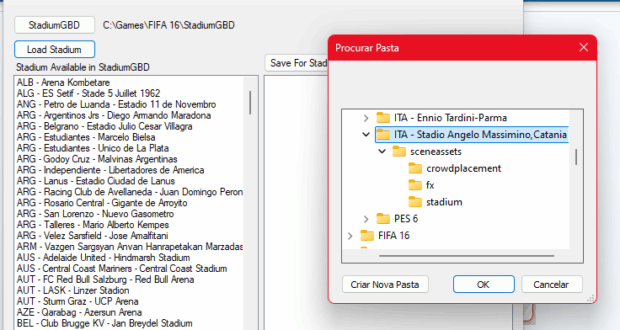


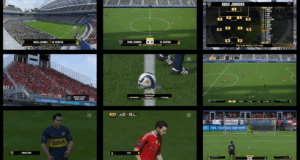
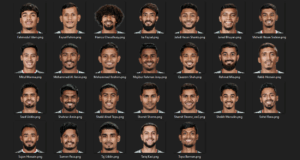
Salve irmão! Instalo tudo certinho do CG, porém quando inicio o game, na parte de loading antes de entrar no MENU, o jogo congela e fecha sozinho! Você sabe algo pra me ajudar a corrigir?
como hacer estadios para fifa 16 tutorial
Thank you for instructions! With following all, for me is also working flawlessly for now. 🙂
I deleted all what I had previously and made a new clean install with steps as you proposed: 1. FIFA 16 clean game installation from the Fitgirl site, 2. Installing CG File Server, 3. Patching with FIFA.16.CrackFix.V3-DELUSIONAL from the Fitgirl site, 3. Installing FIFA 16 Infinity patch.
One more thing was also important for me, CG File Server .exe must always be opened with RUN AS ADMINISTRATOR and then from it run FIFA.exe. Only in this way it works like a charm. 🙂